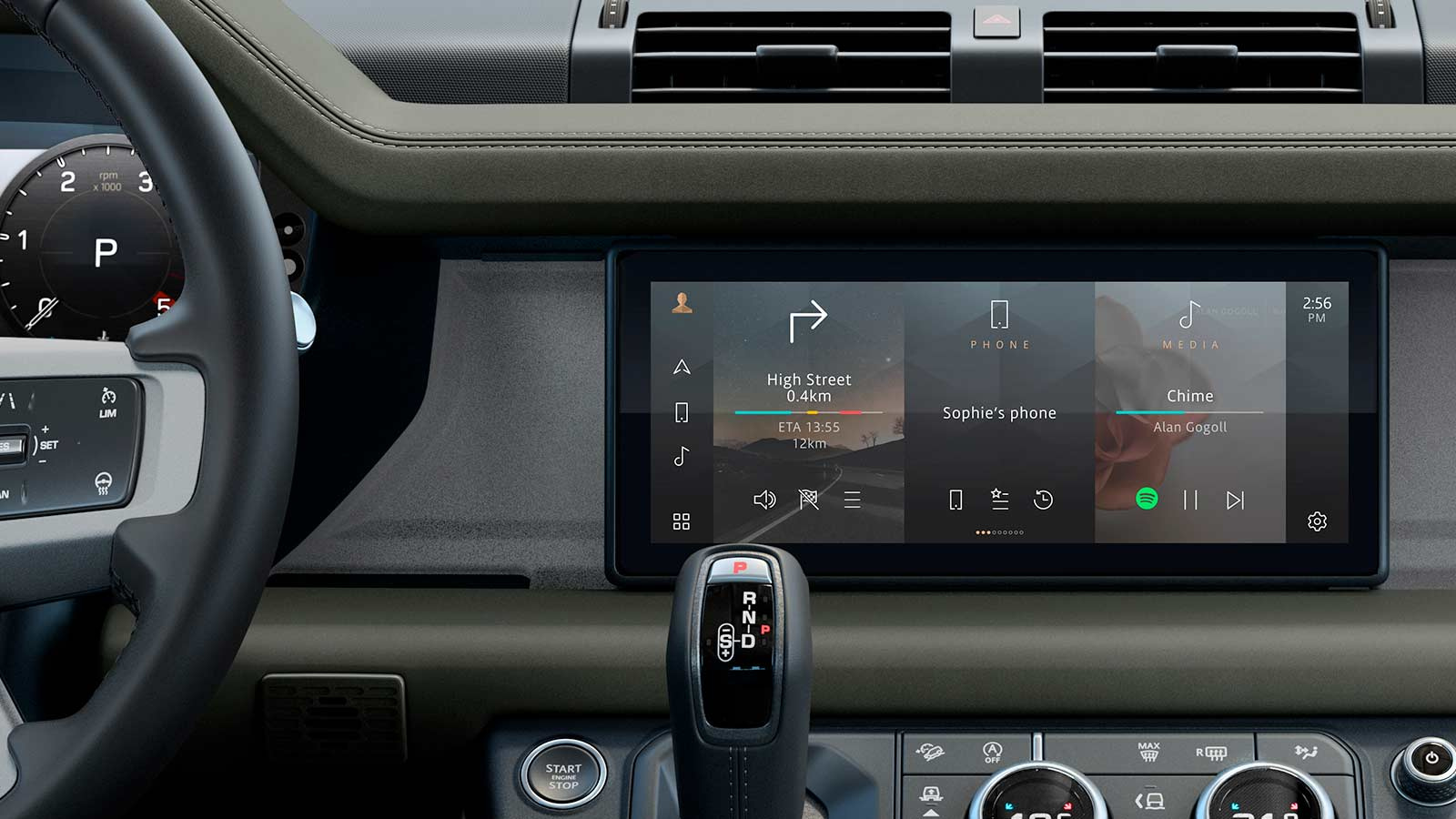
To benefit from your Land Rover’s connected services and subscriptions, you will need to set up your InControl account and register your vehicle. This happens on the Land Rover InControl website. Your InControl Services will not be active until you have created an account and completed all of the below steps.
FOLLOW UP THE START-UP WIZARD
The Start-Up Wizard allows you to easily configure and setup your Infotainment system, including the pairing of phones and setting radio preferences. If your vehicle is equipped with Pivi Pro1, on your first use of the vehicle, you will be able to create a profile linked to your InControl account, enabling a variety of additional connected services and applications.
CHECK CONNECTED SERVICES ARE ACTIVATED
Once you have successfully completed InControl setup, your active services will be confirmed by email. Next time you start up your vehicle, the lights on the SOS Emergency Call and Optimised Land Rover Assistance buttons should be illuminated.
From Pivi Pro’s app drawer, select the ‘Connect Accounts’ icon and search for the app you want to connect. You can either scan the QR code with your smartphone or select ‘Email Me’ to send a link of the login site to your email. Once connected, you can immediately start using the service in your vehicle. Linked services will appear as an icon in the app drawer, as a media source in the media player or as an active calendar within the Agenda app.

For Apple CarPlay, ensure you have the latest version of iOS installed and Siri ® enabled on your iPhone. For Android AutoTM4, ensure you have the latest Android Auto app installed and Google voice assistant enabled on your Google device. Connect your device to the interface panel in the centre console storage compartment using a certified USB cable.
Monitor your Land Rover’s health and status from your smartphone with the Remote App and your existing login credentials. If you have registered for Secure Tracker, you’ll need Remote App to receive theft alerts. Please note, the Remote App features can only be used once you have activated your InControl account via the InControl website. The connecting/disconnecting of vehicles and linking of 3rd party accounts (such as Spotify) is not possible within the Remote App and must be done via the InControl website.
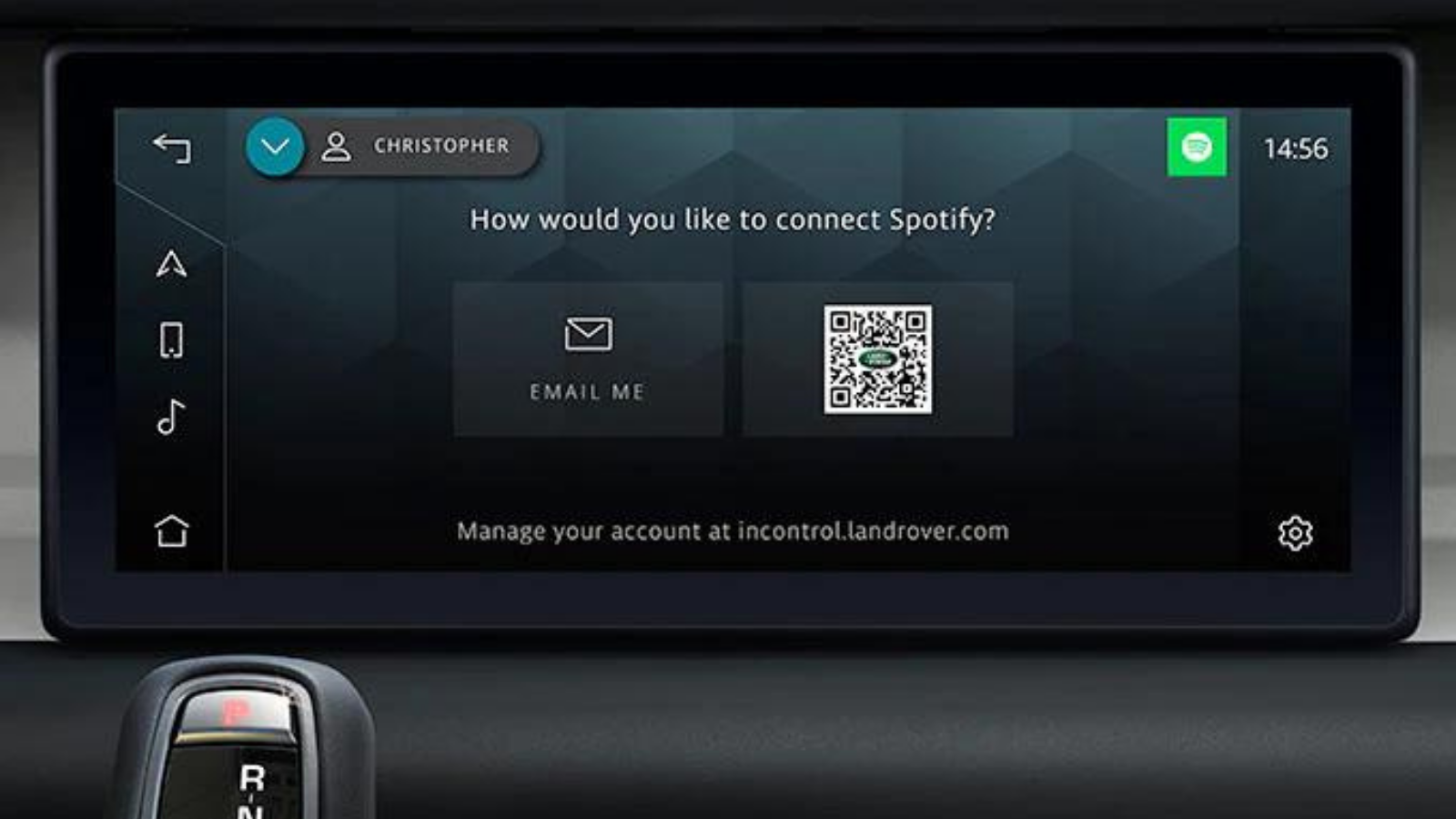
Using your Land Rover’s built-in data connection, the latest software can be downloaded automatically at no cost. Updates can be scheduled up to two weeks in advance at a time that is convenient for you.
With a valid Connected Navigation Subscription in place, maps will be downloaded and updated for you automatically.
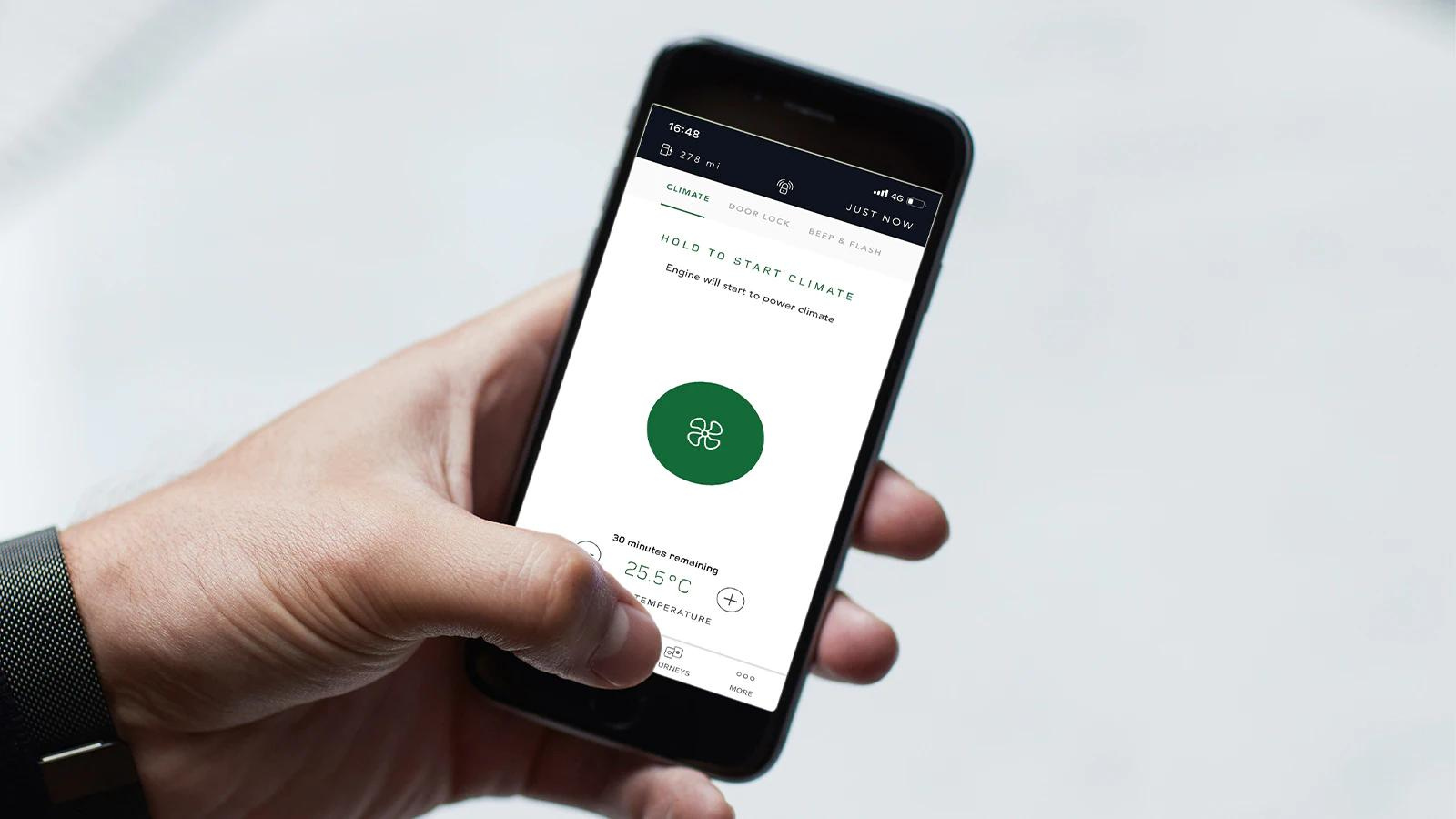
The Land Rover iGuide app is your digital owner’s manual, helping you get to know your new Land Rover quickly.

HOW DO I UPDATE THE NAVIGATION SYSTEM’S MAPS?
As long as there is an active connected navigation subscription1, maps will be updated automatically. A connected navigation subscription is usually included for the initial warranty period, renewal of the subscription allows for continued automatic map updates.
HOW MANY BLUETOOTH DEVICES CAN BE CONNECTED OR PAIRED?
A total of 10 Bluetooth devices can be paired, with two devices being paired at the same time – these can be phones or media devices. The first device paired to Pivi/Pivi Pro will be designated as your primary device. This can be changed in the settings by going to Settings > All > Connectivity > Bluetooth > and click on the device you wish to change.
HOW DO I RENEW INCONTROL SERVICES?
When your InControl services reach their expiration date, you will receive an email with a link for you to renew InControl services. If you have not received this email or if the link has expired, please contact Customer Services.
HOW DO I REMOVE MY PERSONAL DATA?
Before you sell your vehicle on, you will need to delete your vehicle data from your InControl account. Log into the InControl portal, select ‘Vehicle Setting’ on the right-hand side and select the ‘Remove Vehicle’ menu. Click on ‘Remove Vehicle’ to remove all vehicle data from your InControl account. You will be asked for your InControl account password. In Pivi/Pivi Pro1, go to Settings > All > Profile Settings to select a profile to delete. If you have recently purchased a used vehicle, please contact the Retailer.
DO I NEED TO PROVIDE A MOBILE DATA SIM CARD?
No, your vehicle comes with an embedded SIM card which allows the use of:
1. Connected Navigation system’s connected features/services
2. Wi-Fi Hotspot
3. Online Pack features/services
These services require a valid subscription to be in place. Mobile data is included in the subscription, so no additional contracts or SIM cards are required as long as the subscription is running.
HOW DO I SELECT DIFFERENT MAP VIEWS IN THE VIRTUAL INSTRUMENT DISPLAY?
To change the layout of the Interactive Driver Display, access the settings through the steering wheel. Additional Driver Display preferences may also be available depending on the vehicle. These can be accessed from the main Pivi Pro Settings > Navigation > Driver Display.